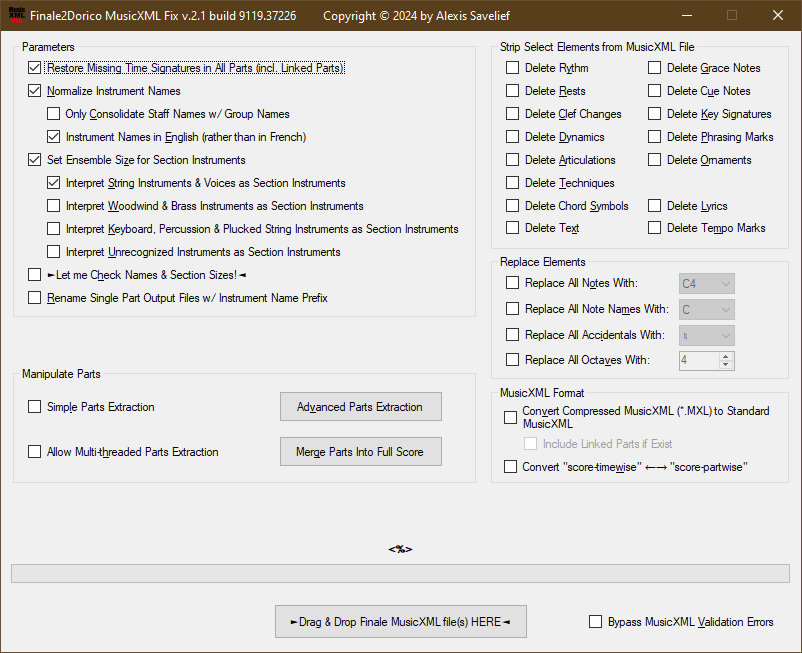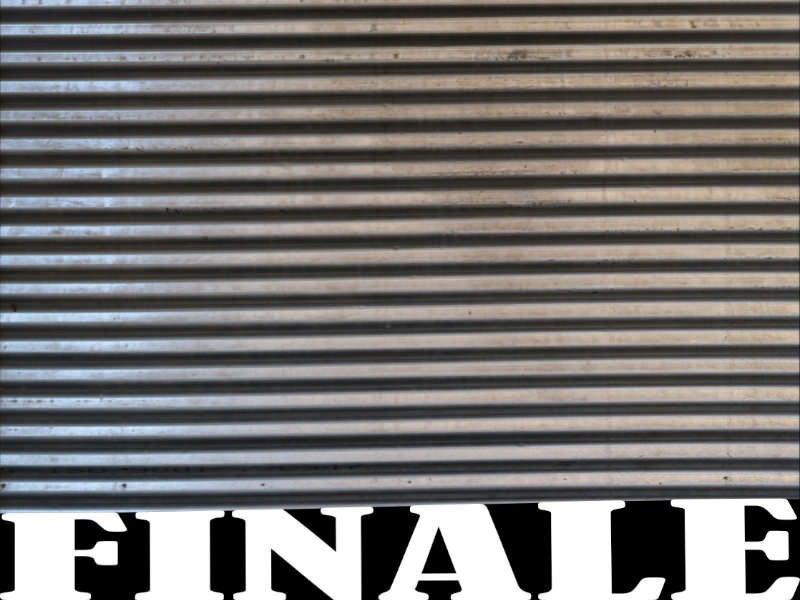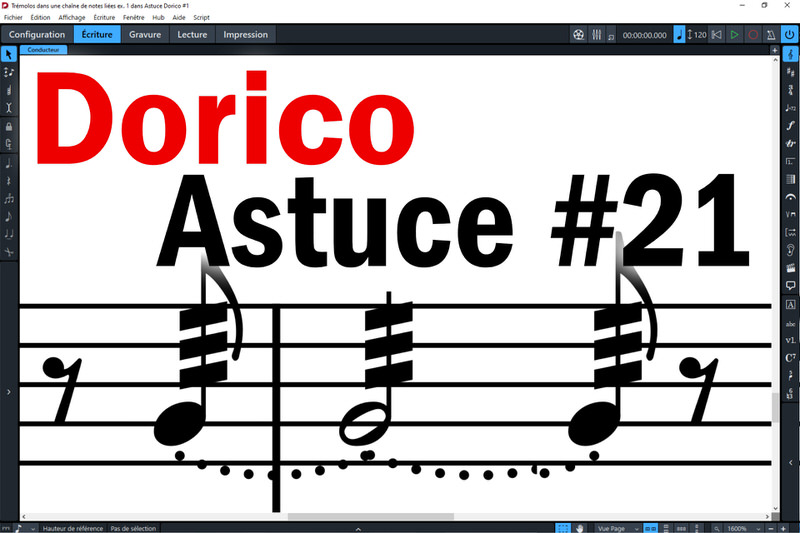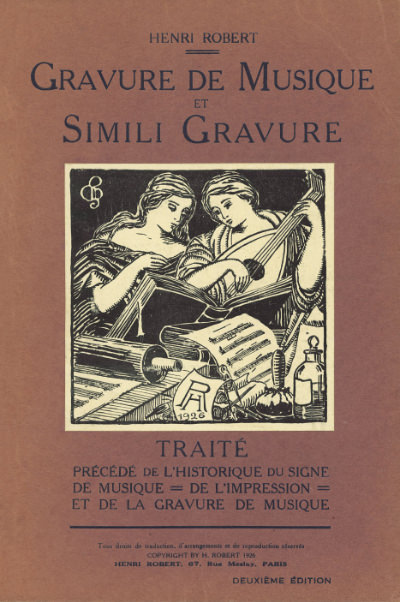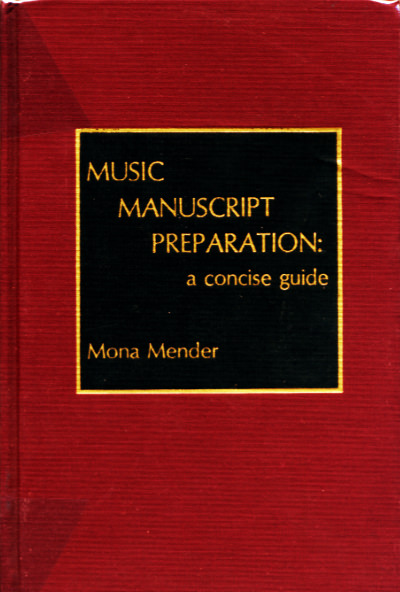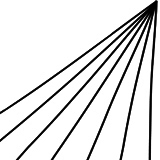Finale2Dorico MusicXML Fix v.2.2 (Windows only)
===== VERSION HISTORY =====
2024/12/16, v.2.2:
- When finding group-name duplicates (which can happen when nested groups have the same name), the algorithm now takes into account only one occurrence when consolidating, in order to increase readability
2024/12/16, v.2.1:
- Considerably improved the resulting file naming when using “Rename Single Part Output Files w/ Instrument Name Prefix”
- Fixed a bug linked to the special recognition of Double Basses in certain circumstances
- Fixed a bug that incorrectly displayed the manual check dialog even when not processing intrument names nor setting section sizes
2024/12/13, v.2:
- Added stripping capabilities by element type:
It is especially useful when you want to share a MusicXML file, for example for diagnosis reasons, but prefer to obfuscate the musical content, or when working on certain files for special reasons.
- Please note that “Delete Rythm” deletes time signatures and transforms every note value into quarter notes (as well as rests), but the algorithm does not delete barlines. When importing into Dorico or Finale, some rests can therefore be imported longer, implicitly, than how they are represented in the file after deletion. Moreover, grace notes stay grace notes.
- Please note that “Delete Rests” deletes rests, including measure rests, but the algorithm does not delete barlines. When importing into Dorico or Finale, some rests can therefore be recreated implicitly, even if they are not anymore in the file after deletion.
- Please note that “Delete Techniques” only deletes “technical” elements as defined in the MusicXML specification (for example, “upbow” and “downbow” symbols), not “textual” elements possibly corresponding to playing techniques.
- Added Note replacement capabilities:
It is especially useful when you want to share a MusicXML file, for example for diagnosis reasons, but prefer to obfuscate the musical content, or when working on certain files for special reasons.
- Added Parts manipulation capabilities:
- Simple parts extraction (multi-threaded when use in conjunction with “Allow Multi-threaded Parts Extraction”): Extracts each Score-Part of the input MusicXML file into its own separate MusicXML file, at the end of the processing chain. The algorithm does not try to extract encapsulated Linked Parts when the inputting file is a Compressed MusicXML file (*.mxl) → Please use “Convert Compressed MusicXML (*.MXL) to Standard MusicXML” in addition to “Include Linked Parts if Exist” instead. Moreover, the parts are extracted raw: no attempt is made to change the layout, it is simply a rough extraction process.
- Advanced Parts Extraction (multi-threaded when use in conjunction with “Allow Multi-threaded Parts Extraction”): Separate from the processing chain. Drag and drop a MusicXML file onto the list on the left, then select one or more score-parts from the file, give it a name in the “Name of the Part” field in the middle, and then click on “Create the Part” to create a part containing all the selected score-parts in a single part. To create separate individual parts for each selected score-part on the left, click on “Create an Individual Part for Each Selected Part” instead. Finally, when you are satisfied with your Parts Definitions, click on “Extract Parts Definitions Into Separate Parts” at the bottom of the dialog. It will create the files of the parts in the same folder as the source MusicXML file.
- Merge Parts Into Full Score: Separate from the processing chain. It allows to merge into a full score MusicXML files that constitute a set of Parts. Drag and drop your Parts in MusicXML format onto the list on the left, and add them to the list on the right by clicking “Add”. You can reorder them until you are satisfied. The summary found in the “Parts” column gives you an idea of the content of each part file. Finally, simply click on “Merge Parts Into Full Score”. It will create the full score in the same folder as the first MusicXML file. Please note that the parts are merged raw: no attempt is made to change the layout, it is simply a rough merging process. Obviouly, you should only merge files that have the same number of measures and the same time signatures.
- Added MusicXML Format Tools:
- Conversion from Compressed MusicXML (*.mxl) to Standard MusicXML (*.musicxml): Includes Linked Parts if “Include Linked Parts if Exist” is checked, only the root MusicXML file otherwise.
- Conversion from “score-timewise” to “score-partwise” format
2024/12/10, v.1.5:
- The search for and restoration of missing time signatures vertically is now optional
- The consolidated Group Names, displayed for reference only in the manual check dialog box, are now consolidating all the active Group Names in the correct order
- The OLD Part Abbreviation, displayed for reference only in the manual check dialog box, is now correct. Previously, it was incorrectly shown consolidated with the Group Names
2024/12/06, v.1.4:
- Fixed a bug when encountering an unknown instrument
2024/11/24, v.1.3:
- Unlocked possibility to import Logic Pro MusicXML files
- Original part name now shown for reference, in case of manual check after processing
- Improved Double Bass recognition algorithm
- Percussion instruments are now also processed, unlike in v.1.2, where only common pitched percussion instruments were processed
===== WHAT YOU CAN DO WITH Finale2Dorico MusicXML Fix v.1.0 =====
INTENDED USE:
This little utility has been designed primarily as a means to process MusicXML files exported from Finale, in order for them to better import in Dorico. However, it can also process Sibelius and MuseScore MusicXML files.
The files can be in regular MusicXML (*.xml or, preferably, *.musicxml) or Compressed MusicXML (*.mxl) format: in the case of compressed MusicXML files with linked parts, the time signatures are processed in the linked parts as well as the score (root file). However, the processing of instrument names is only performed on the score (including instrument changes), not on the linked parts (which to this day are not imported by Dorico anyway, and only incompletely by Finale).
GETTING STARTED:
- All you have to do is drag and drop a file or collection of MusicXML files onto the button.
The utility then processes each file according to your parameters, and spit out a file with the “wFIX” suffix in the same directory as the source.
- The first problem this utility intends to solve regards large time signatures, causing all sorts of problems once imported in Dorico, as they are not explicitly set on each and every staff like should be the case.
Indeed, in commercial-style full scores using large time signatures (as is typically the case in film music scores), this utility search for and cartography all the time signatures before adding them back to all the parts where they are missing.
That means that once processed by the utility, most of the time, it will open in Dorico without any further repair work to do on time signatures, apart from setting the appropriate Layout Option for Large Time Signatures.
If the algorithm encounters any inconsistencies in time signatures (different time signatures in different parts at the same place) during the analysis phase, the processing of time signatures is aborted (but any other expected processing proceeds as usual). It always ignores the “senza-misura” time signatures.
- You can optionally normalize common instrument names (mainly orchestral musical instruments), either in French or in English.
That way, both full and abbreviated names of recognized instruments are replaced by cleaner, normalized versions (not user-customizable), leading to a higher degree of proper instrument matching once imported in Dorico.
The matching algorithm is complex and takes into account many parameters, not just the part name, and also processes encountered instrument changes during the score.
It is especially useful in full scores where the instrument names were in the Staff Group Name rather than directly in the Staff Name, as can be the case in scores with many divisi under certain conventions.
Depending on the way the Finale file was set prior to the MusicXML export, this task could produce better (in general) or worse results once imported in Dorico (when instrument names and sounds were set up in conflicting ways in Finale, for example).
Optionally, you can only consolidate Staff Group Names (for example, “Clarinet”) with Staff Names (for example, “1”), resulting in a consolidated staff label (“Clarinet 1”).
Some instrument names are still not well-recognized by Dorico, such as “English Horn/Cor Anglais” or “Bass Clarinet/Clarinette Basse”; this is a long-standing Dorico issue, there is nothing we can do at the moment for such instruments.
If you want to, you can additionnally rename output files by adding the instrument name as a prefix. It is especially useful for single parts.
- Finally, you can instruct the utility to explicitly set the ensemble size for recognized section instruments.
This is useful in particular with orchestral scores: Dorico almost always imports instruments from MusicXML files as individual players.
By setting the ensemble size for section instruments (Strings) in the MusicXML file, this utility helps Dorico recognize section instruments. Dorico takes it into account and creates appropriate Section Players.
Moreover, as the plural/singular is not easily identified by the matching algorithm, you have the option to force String and Voice instruments to be interpreted as section instruments (recommended for orchestral music, but you should deactivate it for chamber music), as well as Woodwind/Brass, Keyboard/Percussion/Plucked-String & Unrecognized Instruments. Part names labelled with the words “solo” or “soloist” are correctly identified as Individual Players.
- Additionally, you can choose to check manually Names & Section Sizes at the end of the process: its effect is cumulative to whatever processing you have set. It will display a dialog allowing you to edit the values.
“Part-ID” and “Part-Group(s)” are not editable, for technical reasons.
“Instrument-Name” and “Instrument-Abbreviation” are not important anymore at this stage, but you can edit their value nonetheless.
Only digits are allowed to define Section Sizes:
- >1 to define a Section Player (the exact number does not matter, but it will be set in the processed MusicXML file nonetheless!);
- 1 to define an Individual Player or Solo;
- 0 to define an undefined ensemble size (it will import as an Individual Player in Dorico)
Beware if you batch process many files: at the end of each file, the process will wait for your confirmation.
- The “Bypass MusicXML Validation” checkbox is especially useful while bulk processing files containing minor validation errors, such as “display-octave” with negative values or “letter-spacing” attributes not declared.
In most cases, these minor errors can be ignored and the processing can proceed safely.
However, you should check this checkbox only if you find a number of minor errors, as otherwise, better this checkbox stay unchecked, in order to protect the files against more serious errors.
How to download, FREE of charge?
You can download the utility FREE of charge.
There is no technical support, and you use it at you own risks.
===== REQUIRED RUNTIME =====
You need the .NET Framework 4.8 Runtime to be able to properly execute this software. You can download it from Microsoft: .NET Framework 4.8 Runtime